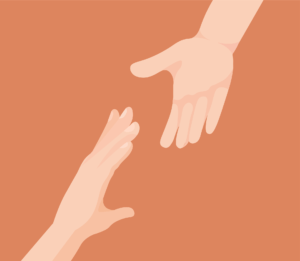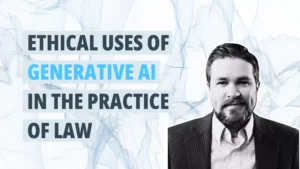Tired of wasting precious time figuring out how to insert a copyright © or section § symbol in a document you’re drafting?
Help has arrived! Your word processing program can do the job for you. All you need to know is the right keyboard shortcut.
“Keyboard shortcuts are a combination of keys that insert a special character or trigger a special action within a computer program,” writes Joshua Lenon for Clio. “Inserting special symbols without a keyboard shortcut requires a lot of extra clicking around, which is tedious and time-consuming.”
An extra bonus: using keyboard shortcuts will reduce errors and produce more professional-looking documents.
Bookmark Lenon’s post on the Clio blog for a handy reference guide.
Want to save money on Clio software solutions? Then be sure to maintain professional liability insurance coverage through Alta Pro Insurance Services. All insureds are automatically enrolled in the Alta Pro Lawyers RPG, where you get exclusive price discounts on Clio practice management software – plus lots of other benefits. Here’s how to join.
“Both Mac and Windows computers have keyboard shortcuts already built in,” Lenon writes. “But how you trigger them is different. In Windows, you press and hold the Alt key and then type the numerical sequence listed in the table above. For the section symbol on a Windows computer, you would press and hold the Alt key. Next, type the numbers, ‘0167,’ and then release the Alt key. This would create the § symbol in your text. While Windows’ Alt keyboard combinations are vast, there are only a few needed in legal drafting. Mac has simpler keyboard shortcuts for these symbols.”
As an example, here is how to add a section symbol to your document:
- Select the Insert tab in the ribbon.
- Click Advanced Symbol
- Click the Special Characters tab
- Select the section symbol
- Click the Insert button
- Or just press the Option+6 buttons on your Mac keyboard
3 Benefits of Using Keyboard Shortcuts
- It will save you time. “Using keyboard shortcuts lets you speed up your drafting,” says Lenon. “However, manually inserting a special symbol can disrupt the flow of your writing. Imagine speeding through a crucial paragraph only to have to stop, remove your hands from the keyboard, and spend time searching for the symbol you need. This is an interruption and will likely cause you to lose your train of thought. Keyboard shortcuts for legal symbols prevent you from stopping your flow of writing by quickly getting your symbol on the page without stopping.”
- It can prevent a mistake. “Keyboard shortcuts also prevent unnecessary errors,” says Lenon. “Knowing your keyboard shortcuts for legal symbols means that lawyers can get the correct symbol on the first try. Not using keyboard shortcuts means that you risk inserting the wrong symbol.”
- It reduces formatting problems. “Many lawyers try to save time by copying a symbol from another document or earlier in the document. The problem with copying and pasting a symbol is that you may also be pasting formatting settings. A symbol copied from a heading or a bulleted list carries some of that formatting code with it when pasted in a different place. In addition, a pasted symbol may disrupt a whole paragraph by altering font, style, and more. Correcting all of this is another interrupting distracting you from finishing your draft. A keyboard shortcut preserves your document’s formatting.”
Source: Clio Blog
If you practice in Wisconsin, Texas, Minnesota, Ohio, Illinois, Indiana or Michigan, you can stay on top of ethics and risk management news by being a member of Alta Pro Lawyers RPG. You’ll get access to free webinars, the Pro Practice Playbook, Reminger ProLink, Ask the Risk Pro and more. Here’s how to join.